Clocking in and out correctly is important to ensure a smooth experience with our app and stay compliant. Here’s a step-by-step guide:
Clocking In:
- Arrive at the correct address on time. See:
- Open the mobility app and navigate to your scheduled shift.
- Ensure your location sharing is enabled, and you have good cell reception.
- Press the ‘Clock In’ button.
Clocking Out:
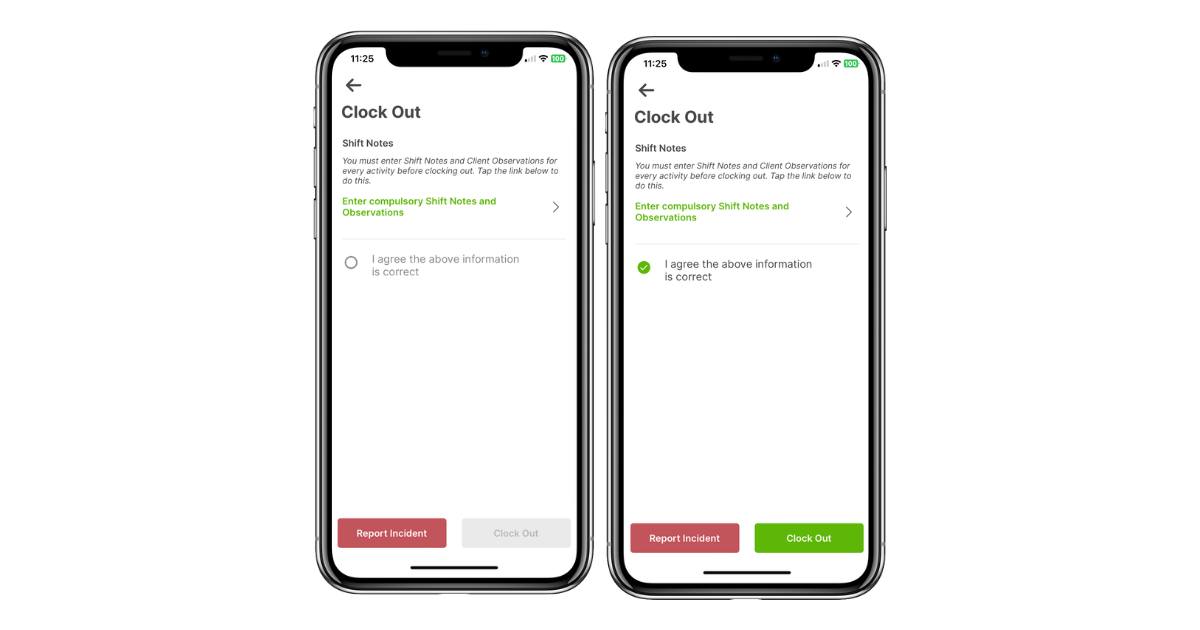
- At the end of the scheduled shift, you will be reminded to clock out, make sure you have notifications enabled, and complete shift notes if applicable. For more info visit:
- Select the checkbox to agree.
- Press the ‘Clock Out’ button.
-
You will then see a Shift Summary displaying payment and service details, including:
- Total client charge: Displays the total amount charged to the client on this activity
- Earnings: Displays the amount you will get paid for the activity, and when it will be in the payment file.
- Platform fee: Displays the platform fee on the activity (inc GST)
- Superannuation: Displays the super amount and when it will be paid to the fund.
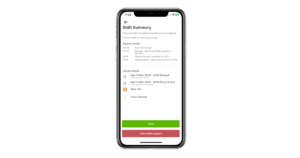
It's important to arrive at the right location and on time for your shift to clock in successfully.
Other things to consider:
For compliance and fraud prevention, you can only clock in or out when at the activity address. This helps us ensure to accuracy and fairness that you're paid correctly. Inform us by phone if your shift's duration changes so we can adjust your booking after confirming with the client or provider. No, mobility only records your location when you're about to start or have completed a shift, ensuring your privacy while maintaining compliance with regulatory requirements.Clocking In and Out FAQs
Remember to enable notifications and location sharing for timely reminders and accurate tracking. Mobility uses geo-tracking to record your coordinates when clocking in and out, ensuring compliance and enhancing safety.



