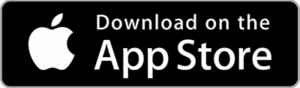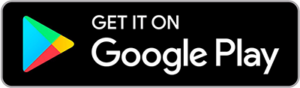Understanding Your Client Invoices & Payments:
At mobility, we aim to provide clear and transparent invoicing and payment processes to ensure our clients have peace of mind and complete understanding of their financial interactions with us. Below you’ll find detailed information about our invoicing and payment system, along with frequently asked questions to assist you.
What to Expect in Your Invoice:
The invoice is sent from mobility on behalf of a worker and outlines the services they have provided to you. Each line details a different service or amendment. It’s important for transparency and accuracy in billing.
- Line-Item Breakdown: You’ll see a detailed list of all services provided, along with the corresponding costs.
- Payment Summary: A summary of the total cost, any unpaid breaks, additional costs associated such as Kilometres travelled during the service, any promo codes or other deductions made by private-pay, and the outstanding balance.
Key Elements:
- Qty: The quantity or total amount for that line item, for example, total hours or kilometres.
- UOM: Units of measure being calculated in the ‘Qty’ column.
- Description: Detailed information about the services provided during the shift.
- Unit Price: Indicates the cost for the service you received. We call this the sell rate for typical units of measurement such as hourly rate or price per kilometre.
- Total (inc. GST): The final column on the right displays the total cost of the service by multiplying the ‘Qty’ by the ‘Unit price’ and adding any ‘GST’.
- TOTALS: The final amount charged, per line item is calculated based on the hourly sell rate and the total hours worked, including any additional charges for things like kilometres, etc.
- GST:GST is included only if the worker/supplier is registered for GST.
- Exemptions for Certain Services: The GST is not included on a client invoice, when the service is booked using an NDIS budget or a Support at Home budget, as these are GST-exempt activities.
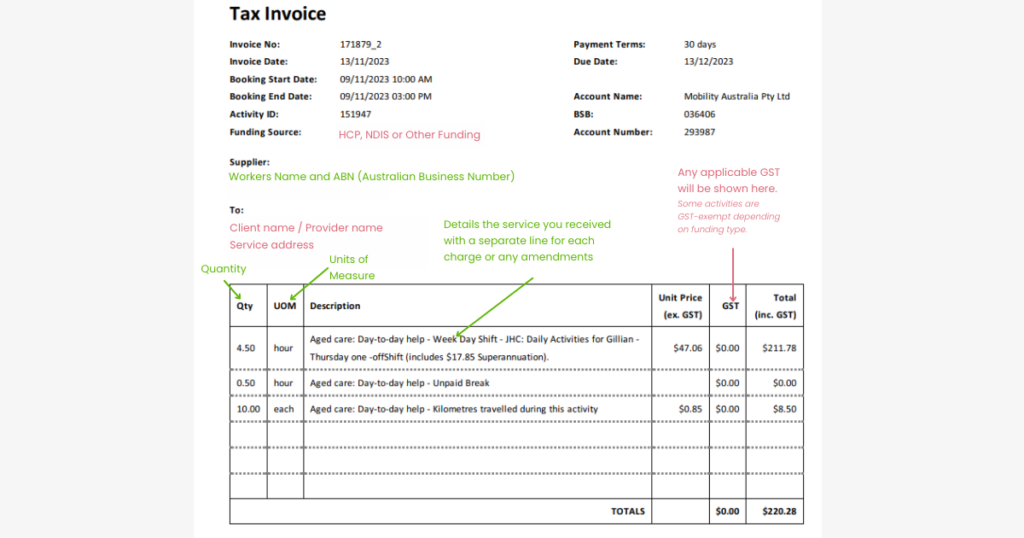
Image: Example of the client invoice, with a breakdown of services charged to the client including help text explaining each component.
How Invoices are Sent:
Invoices are automatically generated and sent to your email address and your provider (if applicable) at the end of each booking. This ensures that all parties have a clear record of the services provided and the associated costs.
How Payments Work:
Payment Methods:
- Plan or Provider Managed: If your care is managed by a plan manager or provider, they will handle the payments directly. You do not need to take any action.
- Private-Pay: If you have selected to self-fund or self-manage(NDIS) services, payments will automatically be debited from the Credit Card setup on your profile, using a secure payment method.
How to add a credit card to your account:
- Open the menu on the top right of your screen.
- Navigate to ‘Payment details’ and tap the icon on the bottom right of your screen.
- Enter your Credit Card details.
- Tap ‘Save’.
- Please note: We will charge $0.01 to authenticate your card is valid, this will be refunded back to your account automatically in 3-5 business days.
Client Invoices & Payments FAQs
Invoices are sent at the end of each booking. You will receive an email notification with a detailed invoice attached.
If you have chosen to self-manage your NDIS plan, you will need to select ‘Private-Pay’ when posting a job. To book workers you’ll need to have a valid credit-card, which we will use at the end of your booking to make a secure payment. You will then be able to lodge your claim in the NDIS my place portal, or in the NDIS app.
Payments will automatically be debited from the credit card set up on your profile using a secure payment method.
Follow these steps:
- Open the menu on the top right of your screen.
- Navigate to ‘Payment details’ and tap the icon on the bottom right of your screen.
- Enter your credit card details.
- Tap ‘Save’.
If your care is managed by a provider, they will receive a copy of the invoice and handle the payment process. You do not need to take any action.
Your invoice will include detailed care minutes, a line-item breakdown of services provided, and a payment summary. This ensures complete transparency and helps you understand the costs associated with your care.
If you have any questions or concerns about your invoice, please contact our support team. We are here to help you understand your charges and resolve any issues.
Yes, you will be able to view all past invoices we have sent to your inbox. This allows you to keep track of your expenses and manage your budget effectively. You can request for an invoice to be resent by contacting our support team at support@mobility.com.au or for anything urgent, call us at 1300 438 227.
If you notice any discrepancies or errors on your invoice, please contact our support team immediately. We will investigate the issue and correct any mistakes promptly.
If you need to dispute an invoice, you can simply reply to the email sent with the invoice attached and outline why you would like to dispute the charges, or for anything urgent contact our support team on 1300 438 227.